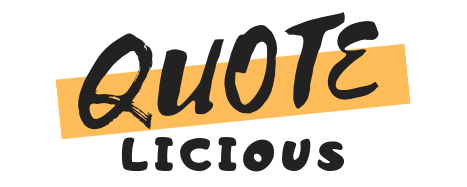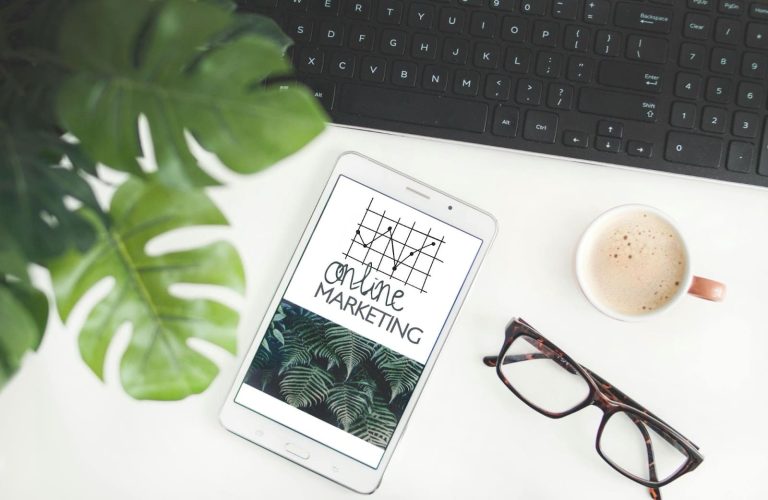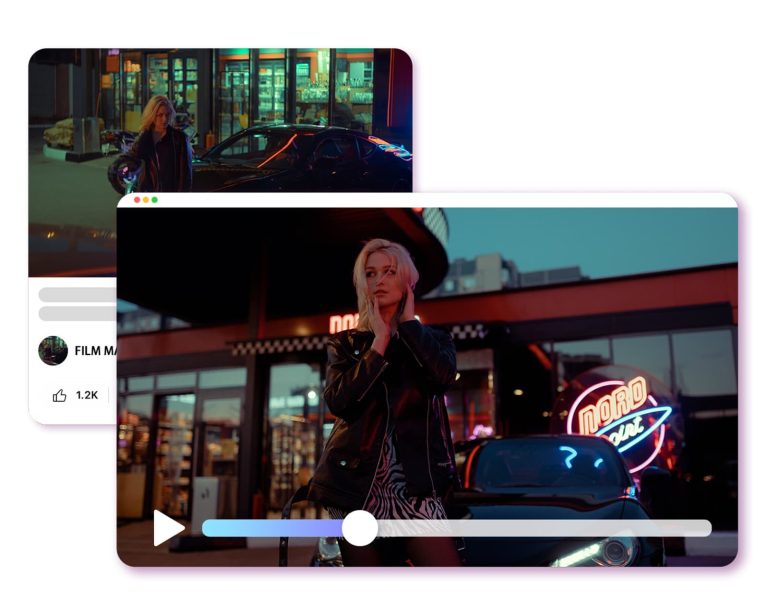Unlocking the Power of Text: Convert Scanned PDFs to Word
In today’s digital age, we rely heavily on electronic documents to communicate, share, and store information. However, not all documents are created equal. Scanned PDFs, for example, can be a real hassle to deal with.
While they may look like regular PDFs, they are essentially just images that cannot be edited or searched. This can be frustrating, especially when you need to extract information from them or make changes to the content. The good news is that there is a way to unlock the power of text in scanned PDFs – by converting them to Word.
In this blog post, we will explore the benefits of PDF to Word Converter and how to do it using some of the best conversion tools available. We will also discuss some tips and tricks to help you make the most out of your converted files, such as formatting, text recognition, and proofreading.
Whether you’re a student, a professional, or just someone who deals with a lot of scanned documents, this post will help you make the most out of your converted documents. So let’s get started!
Overview of OCR technology
OCR technology, or Optical Character Recognition technology, is a powerful tool that has revolutionized the way we handle text-based documents.
With OCR technology, it is possible to extract text from scanned images, making it possible to convert scanned PDFs to Word documents. OCR software uses algorithms that analyze the image of a document, recognize letters, and convert them into machine-readable text.
This allows for the conversion of scanned documents, making them searchable, editable, and shareable. OCR technology has been around for several decades, and has undergone significant improvements in accuracy and speed.
The technology is widely used today in various industries including finance, healthcare, and education, among others. Overall, OCR technology is an essential tool for unlocking the full potential of text-based documents.
Choosing the right software

Choosing the right software can make all the difference when it comes to converting scanned PDFs to Word. With a variety of options available on the market, it’s important to select a software that meets your specific needs.
Consider factors such as accuracy, speed, compatibility, and user-friendliness when making your decision. Look for a software that can accurately convert scanned PDFs to editable Word documents without sacrificing the formatting or layout.
Additionally, a software with a fast processing speed can help save time and increase productivity. Compatibility with different operating systems and file formats can also ensure seamless integration with your existing workflow.
Finally, a user-friendly interface and intuitive navigation can make the process of converting scanned PDFs to Word easier and more efficient. Take the time to research and compare different software options before making your final decision.
Editing and formatting tips
Editing and formatting are essential elements of any writing process, and they are equally crucial when it comes to converting scanned PDFs to Word. Here are some editing and formatting tips that can help you unlock the power of text in your scanned PDFs:
1. Proofread your document carefully before starting the conversion process. Make sure there are no typos, misspellings, or grammatical errors that could impact the accuracy of the conversion.
2. Use OCR (Optical Character Recognition) software to convert your scanned PDF to Word. This will enable you to preserve the formatting and layout of the original document.
3. Use the built-in formatting tools in Word to adjust the font size, style, and color to match the original document.
4. Use tables, lists, and headings to organize your document and make it more readable.
5. Save your document in a compatible format, such as PDF or DOCX, to ensure that it can be opened and edited by others.
By following these editing and formatting tips, you can ensure that your scanned PDFs are accurately converted to Word, and that the resulting document is professional, well-formatted, and easy to read.
Saving and sharing options
When it comes to converting scanned PDFs to Word, saving and sharing options are crucial. With the right software, you can easily save your converted document in the desired format, whether that’s a Word document, a PDF file, or another file type.
Additionally, the ability to share your newly converted document with others can streamline your workflow and save you time.
Look for software that offers seamless integration with popular cloud storage services like Google Drive and Dropbox, as well as the ability to send documents directly via email or other messaging platforms.
By maximizing your saving and sharing options, you can unlock the full power of text and take your productivity to new heights.
Enhancing productivity with text
Improving productivity is a top priority for businesses and individuals alike. One way to enhance productivity is through the use of text. Text can be easily shared, searched, and analyzed, making it an indispensable tool for getting work done.
In this document, we will explore how to unlock the power of text by converting scanned PDFs to Word. By converting scanned PDFs to Word, you can easily edit, annotate, and share the document, making it a valuable tool for collaboration.
Additionally, the ability to search for specific terms within the document can save time and increase efficiency. In this way, converting scanned PDFs to Word can help you unlock the power of text, enhancing productivity and streamlining your workflow.
Future possibilities for text technology
As text technology continues to evolve, we can expect to see a number of exciting developments in the years to come. One possibility is the creation of more advanced natural language processing (NLP) algorithms, which will allow computers to more accurately understand and interpret human language.
This could have significant implications for industries such as customer service and marketing, where businesses could use NLP to quickly analyze and respond to customer inquiries and feedback.
Another potential development is the increased use of machine learning and artificial intelligence to improve text recognition and analysis.
With access to vast amounts of data, these technologies can help us better understand the nuances of language and improve our ability to extract insights from text. Ultimately, the future possibilities for text technology are vast and varied, and we can expect to see many exciting breakthroughs in the years to come.
Conclusion
Converting scanned PDFs to Word is a powerful tool that can significantly increase efficiency and productivity in the workplace. By utilizing OCR technology, it is now possible to unlock the power of text and easily edit and manipulate scanned documents.
Whether it’s converting old paper documents or making scanned PDFs editable for collaboration purposes, this technology has the potential to transform the way we work with digital documents.
With the many benefits it offers, it’s clear that converting scanned PDFs to Word is a valuable investment for any organization looking to streamline their document management processes.